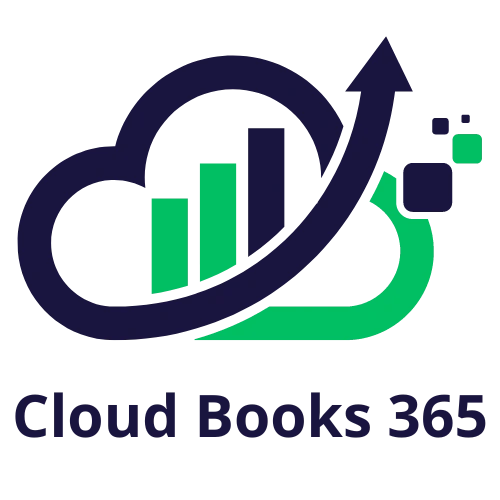Why Do I Need Cost Codes For My Construction Business?
Cost codes are an integral part of any construction business, they allow the business to implement better reporting of costs for their projects. Therefore we must get this setup correctly from the beginning otherwise it could lead to a mess when there are many different projects involved.
How Do We Set Up These Cost Codes In Account Cloud?
Setting up cost codes in Account Cloud is easy. The basics are that we need to set up different cost types and cost categories first and then we can apply a type and category to the individual cost code. Managing cost codes in a hierarchy like this helps keep them organized into separate sections like Direct Construction Costs, Financing costs, or Permits and Fees for example.
Let's get started with entering cost codes into Account Cloud:
The first thing we need to have set up are cost types. Cost types are more general groups of cost code categories, and some examples of cost types are Direct Construction Costs, Indirect Construction Costs, Land Development, and Financing.
To add a new cost type into Account Cloud, go to the Cost Code Setup menu in the sidebar. Then find and click on an option called Cost Types This will load the cost types screen, allowing you to view the existing cost types.
After the cost types screen is loaded, there will be an Add button on the toolbar. Click on the Add button to open the Cost Type Information screen. Here you can add a name and description of the cost type.
Once you have a name and description entered, click on the Save button to save the cost type.
Now you should see the new cost type you just added in the Cost Types screen. Just repeat these steps for any other cost types you would like to create.
Once the cost types have been created, we can move on to creating Cost Code Categories. These categories define the groups that our cost codes will be in. Some examples are Permits and Fees, Architectural and Engineering, and Site Work.
To add a new cost code category to Account Cloud, find the Cost Code Setup menu in the sidebar and then find the Cost Code Categories option. Click on the Cost Code Categories option to open the Cost Code Categories List screen.
From the Cost Code Categories list screen, you should see an Add button in the toolbar. Click on Add to open the Cost Code Category Information screen.
Now you should see the Code, Name, and Description fields for you to enter the details of the cost code category. Once you are happy with the details of the cost code category, click on the Save button to save the cost code category.
Once you return to the cost code category list screen, you should see the new cost code category in the list. Repeat these steps to add any other cost code categories that you need.
So now that we have cost types and cost code categories set up, we can get started on creating the actual cost codes themselves. These cost codes will be what we tag transactions with for reporting and cost-tracking purposes.
To set up a new cost code, find the Cost Code Setup menu in the sidebar and choose the Cost Codes option. This will open the Cost Code List screen.
Once the Cost Code List screen is open, you will see an Add button in the toolbar. Click on the Add button to open the Cost Code Information screen.
When you are in the Cost Code Information screen, you should see several fields with the different pieces of information you will need to set up a cost code. Once you have the cost code information filled in, click on the Save button to save the cost code.
Once the cost code is saved, you should see the new cost code show up in the Cost Code List screen. If you need to add more cost codes, repeat the steps above to add additional cost codes.
Conclusion
Now you see how easy it is to create new cost types, cost code categories, and ultimately cost codes for your construction business using Account Cloud.
If you have any questions about cost codes, feel free to reach out to our support team and we will be happy to assist you with creating your cost codes.